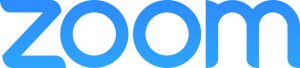
Using Zoom for the First Time:
Using Zoom for the First Time:
You just need to download the Zoom app. You will also be prompted to download and install Zoom when you click a join link. You can do a test meeting to familiarize yourself with Zoom before joining a lab session. We will send you a meeting ID numbers that will be required to join the Zoom lab session meeting.
Signing up and activating your Zoom account
Joining an existing account
If you are being invited to an existing account, you will receive an email from Zoom (____ )@zoom.us. Once you receive this email, click Activate Your Zoom Account.
Creating your own account
To sign up for your own free account, visit zoom.us/signup and enter your email address. You will receive an email from Zoom. In this email, click Activate Account.
Please use your ACC email instead of your personal email so we’ll be able to find your ACC email address on Zoom contacts. Also if you have trouble joining a meeting. We can send an invitation link to your ACC email.
First, make sure that you have have reservation.
Enter the lab session by clicking [Start Your Online Tutoring Session]. The tutor will then give you the Zoom ID number and/or password to you.
Your tutor may send the Zoom link on the Whereby chatroom. Then you will just click the invitation link to join the Zoom lab session.
If you have trouble entering Zoom, the tutor will inform staff and someone will assist you in Whereby and help you to get in the Zoom meeting.
Click JOIN
Join Meeting: Enter the Tutor’s ID numbers and Join
Click on both Start Video and Computer Audio.
There are also other options invitation with Zoom link.
Tutor will send the Invitation with Zoom link on the Whereby chat room. You can do this by clicking on it.
Online Tutoring Session
We are using whereby.com/aslitlab for the online tutoring session. In our ASLIT Lab website, you will notice the button ” Start your online tutoring session HERE”. First thing you will need to reserve your time slot for online tutoring session, then go ahead and click on the button. Please do not show up on the live screen too early or you will interrupt tutor and other student on the screen.
- Whereby.com is currently only supported by latest version of Chrome, Firefox, Opera, and Vivaldi
- You can have video conversations with up to 2 classmate at once.
- High Speed with at least 20 mbps . If you have low quality internet, we will have to cancel your tutoring session.
- Solid backdrop and quiet background (please, no distraction). Please don’t hold your baby on your arms or legs during a tutoring session. Your hands are needed to do a sign. Recording video in bathroom and car is prohibited. Otherwise, we will cancel your session. No expectation.
If you couldn’t see us on the screen or no one is at live screen, please call us immediately at 512-410-6538.



